Malware Block List
Protect Against Malware & Ransomware
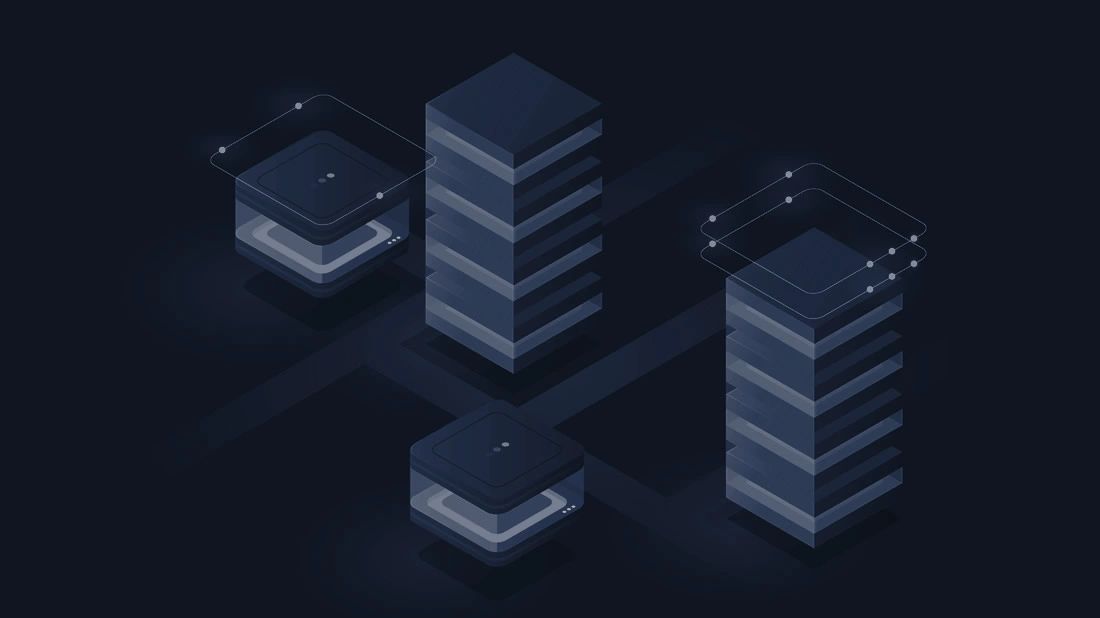
Protect Against Malware & Ransomware
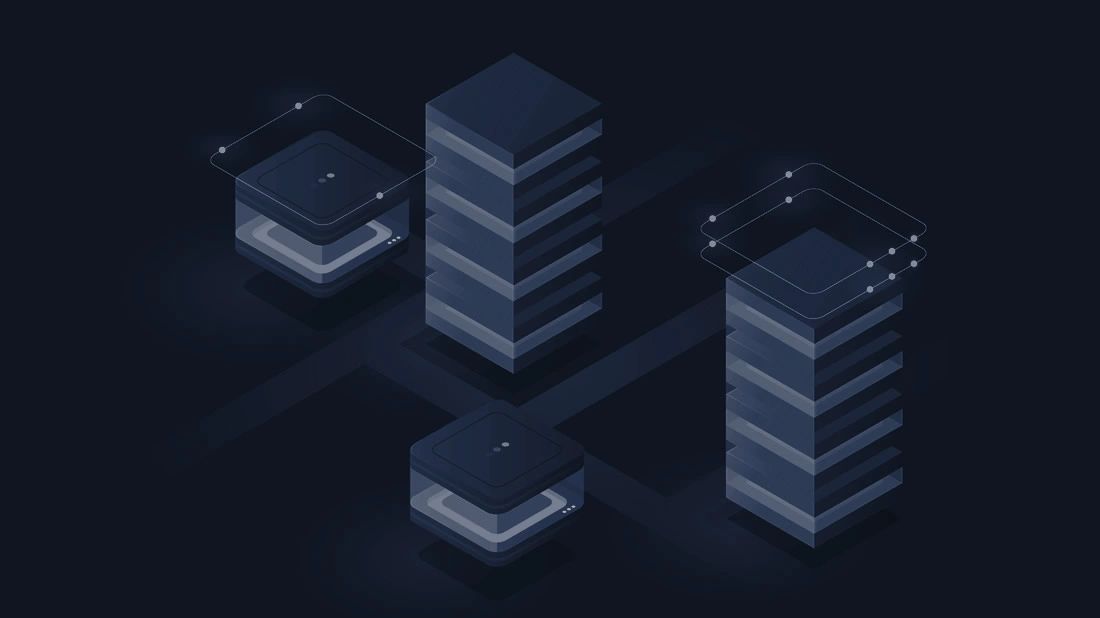
Saint Petersburg, FL - 20241030: After almost 20 years providing free and low cost block lists to consumers around the world, the team at Malware Patrol has decided to discontinue this service and focus on other Threat Intelligence projects.
Unfortunately, at this time, we won't accept new consumer customers. Current subscribers will continue to receive block list updates without any service disruption.
We appreciate your interest in our block lists. If you represent a SMB or Enterprise, please visit Malware Patrol's website to learn more about our services.
Check out Malware Patrol's commercial threat intelligence solutions if you need data to protect customers. We offer data feeds of command-and-control servers, cryptojacking sites, malicious domains & IPs, malware samples (binaries), newly registered domains, phishing, and more.
© 2024 Malware Blocklist
Powered by Malware Patrol